Permissions for Moderators
Team Hub includes a moderation role that allows trusted users to help manage posts, ensure content quality, and support governance across your organization.
Only Confluence administrators can assign moderators.
🧭 Where to Configure Moderators
Only Confluence administrators can assign or remove Team Hub moderators.
To configure:
Go to Confluence Administration.
In the sidebar, open Team Hub add-on → Configuration.
Select the Permissions tab.
Add or remove users in the App moderators field.
📸 See the screenshot below for guidance:
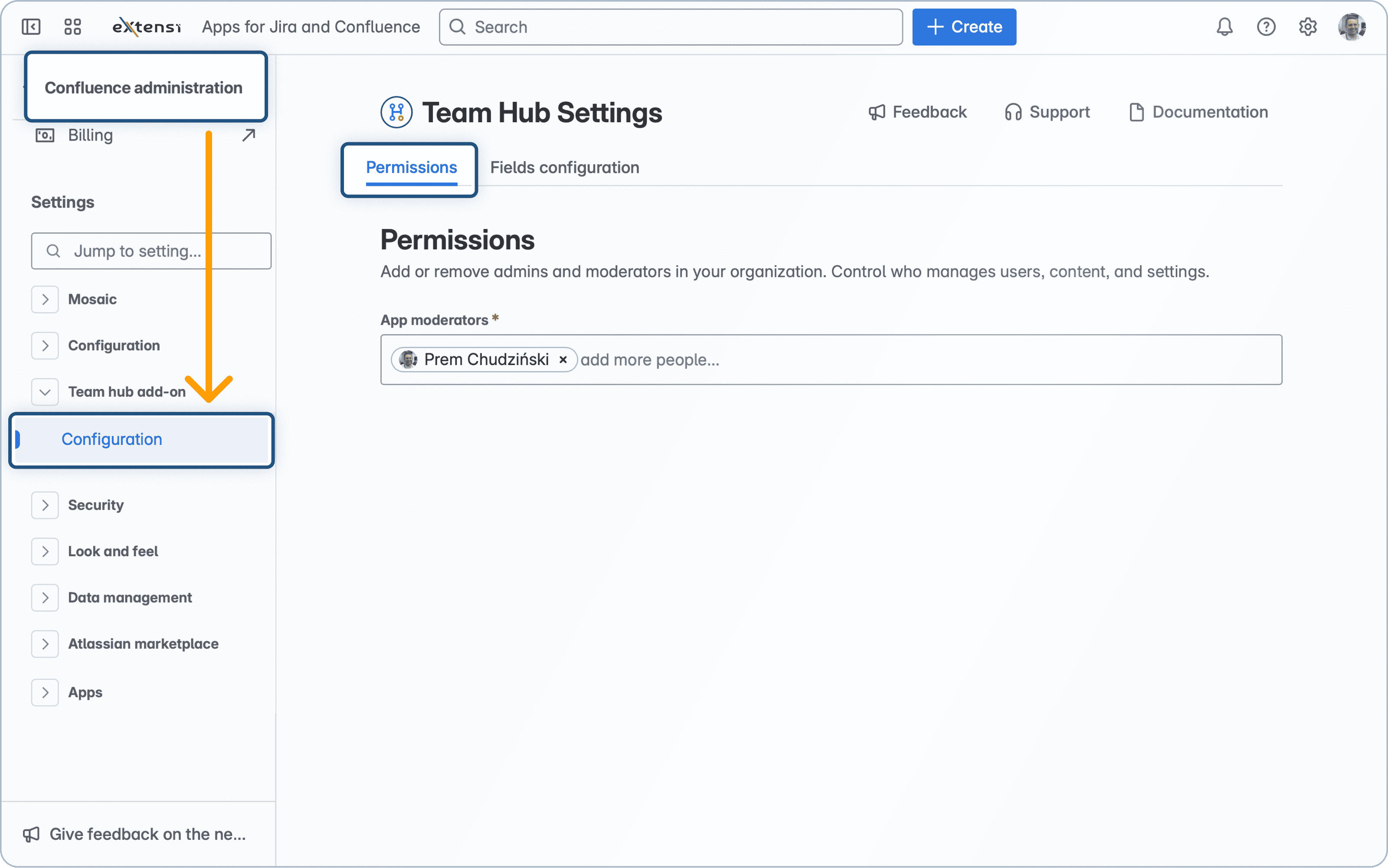
👥 Moderator Abilities
Moderators have extended rights on all Team Hub posts:
✏️ Edit - update post content like titles, descriptions, or media
📥 Move to Drafts - unpublish a post
🗑 Delete - remove posts that break rules
🚫 Close - mark post as closed
📢 Publish - make a draft live
⏰ Schedule - set future publishing times
🔔 Transparency
Every time a moderator edits a post:
They must enter a message explaining the action.
The post owner is notified automatically.
✅ Best Practices
Keep moderation constructive and transparent:
Always leave clear reasons in edit messages.
Prefer drafts over deletion where possible.
Use pinning and highlighting sparingly.
